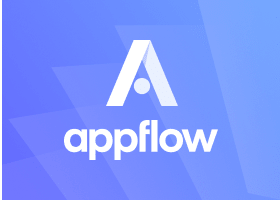ion-checkbox
Checkboxes allow the selection of multiple options from a set of options. They appear as checked (ticked) when activated. Clicking on a checkbox will toggle the checked property. They can also be checked programmatically by setting the checked property.
Basic Usage
<ion-checkbox>I agree to the terms and conditions</ion-checkbox>
Label Placement
Developers can use the labelPlacement property to control how the label is placed relative to the control.
<ion-checkbox labelPlacement="start">Label at the Start</ion-checkbox>
<br />
<ion-checkbox labelPlacement="end">Label at the End</ion-checkbox>
<br />
<ion-checkbox labelPlacement="fixed">Fixed Width Label</ion-checkbox>
Justification
Developers can use the justify property to control how the label and control are packed on a line.
<ion-list>
<ion-item>
<ion-checkbox justify="start">Packed at the Start of Line</ion-checkbox>
</ion-item>
<ion-item>
<ion-checkbox justify="end">Packed at the End of Line</ion-checkbox>
</ion-item>
<ion-item>
<ion-checkbox justify="space-between">Space Between Label and Control</ion-checkbox>
</ion-item>
</ion-list>
note
ion-item is only used in the demos to emphasize how justify works. It is not needed in order for justify to function correctly.
Indeterminate Checkboxes
<ion-checkbox [indeterminate]="true">Indeterminate checkbox</ion-checkbox>
Theming
CSS Custom Properties
- src/app/example.component.html
- src/app/example.component.css
<ion-checkbox>Themed checkbox</ion-checkbox>
Interfaces
CheckboxChangeEventDetail
interface CheckboxChangeEventDetail<T = any> {
value: T;
checked: boolean;
}
CheckboxCustomEvent
While not required, this interface can be used in place of the CustomEvent interface for stronger typing with Ionic events emitted from this component.
interface CheckboxCustomEvent<T = any> extends CustomEvent {
detail: CheckboxChangeEventDetail<T>;
target: HTMLIonCheckboxElement;
}
Migrating from Legacy Checkbox Syntax
A simpler checkbox syntax was introduced in Ionic 7.0. This new syntax reduces the boilerplate required to setup a checkbox, resolves accessibility issues, and improves the developer experience.
Developers can perform this migration one checkbox at a time. While developers can continue using the legacy syntax, we recommend migrating as soon as possible.
Using the Modern Syntax
Using the modern syntax involves removing the ion-label and passing the label directly inside of ion-checkbox. The placement of the label can be configured using the labelPlacement property on ion-checkbox. The way the label and the control are packed on a line can be controlled using the justify property on ion-checkbox.
- JavaScript
- Angular
- React
- Vue
<!-- Basic -->
<!-- Before -->
<ion-item>
<ion-label>Checkbox Label</ion-label>
<ion-checkbox></ion-checkbox>
</ion-item>
<!-- After -->
<ion-item>
<ion-checkbox>Checkbox Label</ion-checkbox>
</ion-item>
<!-- Fixed Labels -->
<!-- Before -->
<ion-item>
<ion-label position="fixed">Checkbox Label</ion-label>
<ion-checkbox></ion-checkbox>
</ion-item>
<!-- After -->
<ion-item>
<ion-checkbox label-placement="fixed">Checkbox Label</ion-checkbox>
</ion-item>
<!-- Checkbox at the start of line, Label at the end of line -->
<!-- Before -->
<ion-item>
<ion-label slot="end">Checkbox Label</ion-label>
<ion-checkbox></ion-checkbox>
</ion-item>
<!-- After -->
<ion-item>
<ion-checkbox label-placement="end">Checkbox Label</ion-checkbox>
</ion-item>
<!-- Basic -->
<!-- Before -->
<ion-item>
<ion-label>Checkbox Label</ion-label>
<ion-checkbox></ion-checkbox>
</ion-item>
<!-- After -->
<ion-item>
<ion-checkbox>Checkbox Label</ion-checkbox>
</ion-item>
<!-- Fixed Labels -->
<!-- Before -->
<ion-item>
<ion-label position="fixed">Checkbox Label</ion-label>
<ion-checkbox></ion-checkbox>
</ion-item>
<!-- After -->
<ion-item>
<ion-checkbox labelPlacement="fixed">Checkbox Label</ion-checkbox>
</ion-item>
<!-- Checkbox at the start of line, Label at the end of line -->
<!-- Before -->
<ion-item>
<ion-label slot="end">Checkbox Label</ion-label>
<ion-checkbox></ion-checkbox>
</ion-item>
<!-- After -->
<ion-item>
<ion-checkbox labelPlacement="end">Checkbox Label</ion-checkbox>
</ion-item>
{/* Basic */}
{/* Before */}
<IonItem>
<IonLabel>Checkbox Label</IonLabel>
<IonCheckbox></IonCheckbox>
</IonItem>
{/* After */}
<IonItem>
<IonCheckbox>Checkbox Label</IonCheckbox>
</IonItem>
{/* Fixed Labels */}
{/* Before */}
<IonItem>
<IonLabel position="fixed">Checkbox Label</IonLabel>
<IonCheckbox></IonCheckbox>
</IonItem>
{/* After */}
<IonItem>
<IonCheckbox labelPlacement="fixed">Checkbox Label</IonCheckbox>
</IonItem>
{/* Checkbox at the start of line, Label at the end of line */}
{/* Before */}
<IonItem>
<IonLabel slot="end">Checkbox Label</IonLabel>
<IonCheckbox></IonCheckbox>
</IonItem>
{/* After */}
<IonItem>
<IonCheckbox labelPlacement="end">Checkbox Label</IonCheckbox>
</IonItem>
<!-- Basic -->
<!-- Before -->
<ion-item>
<ion-label>Checkbox Label</ion-label>
<ion-checkbox></ion-checkbox>
</ion-item>
<!-- After -->
<ion-item>
<ion-checkbox>Checkbox Label</ion-checkbox>
</ion-item>
<!-- Fixed Labels -->
<!-- Before -->
<ion-item>
<ion-label position="fixed">Checkbox Label</ion-label>
<ion-checkbox></ion-checkbox>
</ion-item>
<!-- After -->
<ion-item>
<ion-checkbox label-placement="fixed">Checkbox Label</ion-checkbox>
</ion-item>
<!-- Checkbox at the start of line, Label at the end of line -->
<!-- Before -->
<ion-item>
<ion-label slot="end">Checkbox Label</ion-label>
<ion-checkbox></ion-checkbox>
</ion-item>
<!-- After -->
<ion-item>
<ion-checkbox label-placement="end">Checkbox Label</ion-checkbox>
</ion-item>
note
In past versions of Ionic, ion-item was required for ion-checkbox to function properly. Starting in Ionic 7.0, ion-checkbox should only be used in an ion-item when the item is placed in an ion-list. Additionally, ion-item is no longer required for ion-checkbox to function properly.
Using the Legacy Syntax
Ionic uses heuristics to detect if an app is using the modern checkbox syntax. In some instances, it may be preferable to continue using the legacy syntax. Developers can set the legacy property on ion-checkbox to true to force that instance of the checkbox to use the legacy syntax.
Properties
checked
| Description | If true, the checkbox is selected. |
| Attribute | checked |
| Type | boolean |
| Default | false |
color
| Description | The color to use from your application's color palette. Default options are: "primary", "secondary", "tertiary", "success", "warning", "danger", "light", "medium", and "dark". For more information on colors, see theming. |
| Attribute | color |
| Type | "danger" | "dark" | "light" | "medium" | "primary" | "secondary" | "success" | "tertiary" | "warning" | string & Record<never, never> | undefined |
| Default | undefined |
disabled
| Description | If true, the user cannot interact with the checkbox. |
| Attribute | disabled |
| Type | boolean |
| Default | false |
indeterminate
| Description | If true, the checkbox will visually appear as indeterminate. |
| Attribute | indeterminate |
| Type | boolean |
| Default | false |
mode
| Description | The mode determines which platform styles to use. |
| Attribute | mode |
| Type | "ios" | "md" |
| Default | undefined |
name
| Description | The name of the control, which is submitted with the form data. |
| Attribute | name |
| Type | string |
| Default | this.inputId |
value
| Description | The value of the checkbox does not mean if it's checked or not, use the checked property for that.The value of a checkbox is analogous to the value of an <input type="checkbox">, it's only used when the checkbox participates in a native <form>. |
| Attribute | value |
| Type | any |
| Default | 'on' |
Events
| Name | Description |
|---|---|
ionBlur | Emitted when the checkbox loses focus. |
ionChange | Emitted when the checked property has changed. |
ionFocus | Emitted when the checkbox has focus. |
Methods
No public methods available for this component.
CSS Shadow Parts
| Name | Description |
|---|---|
container | The container for the checkbox mark. |
mark | The checkmark used to indicate the checked state. |
CSS Custom Properties
| Name | Description |
|---|---|
--background | Background of the checkbox icon |
--background-checked | Background of the checkbox icon when checked |
--border-color | Border color of the checkbox icon |
--border-color-checked | Border color of the checkbox icon when checked |
--border-radius | Border radius of the checkbox icon |
--border-style | Border style of the checkbox icon |
--border-width | Border width of the checkbox icon |
--checkmark-color | Color of the checkbox checkmark when checked |
--checkmark-width | Stroke width of the checkbox checkmark |
--size | Size of the checkbox icon |
--transition | Transition of the checkbox icon |
Slots
No slots available for this component.