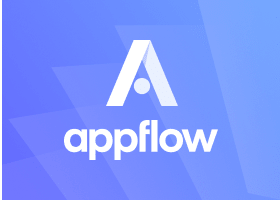ion-accordion
Accordions provide collapsible sections in your content to reduce vertical space while providing a way of organizing and grouping information. All ion-accordion components should be grouped inside ion-accordion-group components.
Basic Usage
<ion-accordion-group>
<ion-accordion value="first">
<ion-item slot="header" color="light">
<ion-label>First Accordion</ion-label>
</ion-item>
<div class="ion-padding" slot="content">
First Content
</div>
</ion-accordion>
<ion-accordion value="second">
<ion-item slot="header" color="light">
<ion-label>Second Accordion</ion-label>
</ion-item>
<div class="ion-padding" slot="content">
Second Content
</div>
</ion-accordion>
<ion-accordion value="third">
<ion-item slot="header" color="light">
<ion-label>Third Accordion</ion-label>
</ion-item>
<div class="ion-padding" slot="content">
Third Content
</div>
</ion-accordion>
</ion-accordion-group>
Toggle Accordions
Which accordion is open is controlled by setting the value property on ion-accordion-group. Setting this property allows developers to programmatically expand or collapse certain accordions.
- src/app/example.component.html
- src/app/example.component.ts
<ion-accordion-group #accordionGroup>
<ion-accordion value="first">
<ion-item slot="header" color="light">
<ion-label>First Accordion</ion-label>
</ion-item>
<div class="ion-padding" slot="content">First Content</div>
</ion-accordion>
<ion-accordion value="second">
<ion-item slot="header" color="light">
<ion-label>Second Accordion</ion-label>
</ion-item>
<div class="ion-padding" slot="content">Second Content</div>
</ion-accordion>
<ion-accordion value="third">
<ion-item slot="header" color="light">
<ion-label>Third Accordion</ion-label>
</ion-item>
<div class="ion-padding" slot="content">Third Content</div>
</ion-accordion>
</ion-accordion-group>
<ion-button (click)="toggleAccordion()">Toggle Second Accordion</ion-button>
Listen for Accordion State Changes
Developers can listen for the ionChange event to be notified when accordions expand or collapse.
- src/app/example.component.html
- src/app/example.component.ts
<ion-accordion-group (ionChange)="accordionGroupChange($event)">
<ion-accordion value="first">
<ion-item slot="header" color="light">
<ion-label>First Accordion</ion-label>
</ion-item>
<div class="ion-padding" slot="content">First Content</div>
</ion-accordion>
<ion-accordion value="second">
<ion-item slot="header" color="light">
<ion-label>Second Accordion</ion-label>
</ion-item>
<div class="ion-padding" slot="content">Second Content</div>
</ion-accordion>
<ion-accordion value="third">
<ion-item slot="header" color="light">
<ion-label>Third Accordion</ion-label>
</ion-item>
<div class="ion-padding" slot="content">Third Content</div>
</ion-accordion>
</ion-accordion-group>
<p #listenerOut></p>
Multiple Accordions
Developers can allow multiple accordions to be open at once with the multiple property.
<ion-accordion-group [multiple]="true" [value]="['first', 'third']">
<ion-accordion value="first">
<ion-item slot="header" color="light">
<ion-label>First Accordion</ion-label>
</ion-item>
<div class="ion-padding" slot="content">First Content</div>
</ion-accordion>
<ion-accordion value="second">
<ion-item slot="header" color="light">
<ion-label>Second Accordion</ion-label>
</ion-item>
<div class="ion-padding" slot="content">Second Content</div>
</ion-accordion>
<ion-accordion value="third">
<ion-item slot="header" color="light">
<ion-label>Third Accordion</ion-label>
</ion-item>
<div class="ion-padding" slot="content">Third Content</div>
</ion-accordion>
</ion-accordion-group>
Disabling Accordions
Individual Accordion
Individual accordions can be disabled with the disabled property on ion-accordion.
<ion-accordion-group>
<ion-accordion value="first">
<ion-item slot="header" color="light">
<ion-label>First Accordion</ion-label>
</ion-item>
<div class="ion-padding" slot="content">First Content</div>
</ion-accordion>
<ion-accordion value="second" [disabled]="true">
<ion-item slot="header" color="light">
<ion-label>Second Accordion (Disabled)</ion-label>
</ion-item>
<div class="ion-padding" slot="content">Second Content</div>
</ion-accordion>
<ion-accordion value="third">
<ion-item slot="header" color="light">
<ion-label>Third Accordion</ion-label>
</ion-item>
<div class="ion-padding" slot="content">Third Content</div>
</ion-accordion>
</ion-accordion-group>
Accordion Group
The accordion group can be disabled with the disabled property on ion-accordion-group.
<ion-accordion-group [disabled]="true">
<ion-accordion value="first">
<ion-item slot="header" color="light">
<ion-label>First Accordion</ion-label>
</ion-item>
<div class="ion-padding" slot="content">First Content</div>
</ion-accordion>
<ion-accordion value="second">
<ion-item slot="header" color="light">
<ion-label>Second Accordion</ion-label>
</ion-item>
<div class="ion-padding" slot="content">Second Content</div>
</ion-accordion>
<ion-accordion value="third">
<ion-item slot="header" color="light">
<ion-label>Third Accordion</ion-label>
</ion-item>
<div class="ion-padding" slot="content">Third Content</div>
</ion-accordion>
</ion-accordion-group>
Readonly Accordions
Individual Accordion
Individual accordions can be disabled with the readonly property on ion-accordion.
<ion-accordion-group>
<ion-accordion value="first">
<ion-item slot="header" color="light">
<ion-label>First Accordion</ion-label>
</ion-item>
<div class="ion-padding" slot="content">
First Content
</div>
</ion-accordion>
<ion-accordion value="second" [readonly]="true">
<ion-item slot="header" color="light">
<ion-label>Second Accordion (Readonly)</ion-label>
</ion-item>
<div class="ion-padding" slot="content">
Second Content
</div>
</ion-accordion>
<ion-accordion value="third">
<ion-item slot="header" color="light">
<ion-label>Third Accordion</ion-label>
</ion-item>
<div class="ion-padding" slot="content">
Third Content
</div>
</ion-accordion>
</ion-accordion-group>
Accordion Group
The accordion group can be disabled with the readonly property on ion-accordion-group.
<ion-accordion-group [readonly]="true">
<ion-accordion value="first">
<ion-item slot="header" color="light">
<ion-label>First Accordion</ion-label>
</ion-item>
<div class="ion-padding" slot="content">
First Content
</div>
</ion-accordion>
<ion-accordion value="second">
<ion-item slot="header" color="light">
<ion-label>Second Accordion</ion-label>
</ion-item>
<div class="ion-padding" slot="content">
Second Content
</div>
</ion-accordion>
<ion-accordion value="third">
<ion-item slot="header" color="light">
<ion-label>Third Accordion</ion-label>
</ion-item>
<div class="ion-padding" slot="content">
Third Content
</div>
</ion-accordion>
</ion-accordion-group>
Anatomy
Header
The header slot is used as the toggle that will expand or collapse your accordion. We recommend you use an ion-item here to take advantage of the accessibility and theming functionalities.
When using ion-item in the header slot, the ion-item's button prop is set to true and the detail prop is set to false. In addition, we will also automatically add a toggle icon to the ion-item. This icon will automatically be rotated when you expand or collapse the accordion. See Customizing Icons for more information.
Content
The content slot is used as the part of the accordion that is revealed or hidden depending on the state of your accordion. You can place anything here except for another ion-content instance as only one instance of ion-content should be added per page.
Customization
Expansion Styles
There are two built in expansion styles: compact and inset. This expansion style is set via the expand property on ion-accordion-group.
When expand="inset", the accordion group is given a border radius. On md mode, the entire accordion will shift down when it is opened.
<ion-accordion-group expand="inset">
<ion-accordion value="first">
<ion-item slot="header" color="light">
<ion-label>First Accordion</ion-label>
</ion-item>
<div class="ion-padding" slot="content">
First Content
</div>
</ion-accordion>
<ion-accordion value="second">
<ion-item slot="header" color="light">
<ion-label>Second Accordion</ion-label>
</ion-item>
<div class="ion-padding" slot="content">
Second Content
</div>
</ion-accordion>
<ion-accordion value="third">
<ion-item slot="header" color="light">
<ion-label>Third Accordion</ion-label>
</ion-item>
<div class="ion-padding" slot="content">
Third Content
</div>
</ion-accordion>
</ion-accordion-group>
Advanced Expansion Styles
You can customize the expansion behavior by styling based on the accordion's state. There are four state classes applied to ion-accordion. Styling using these classes can allow you to create advanced state transitions:
| Class Name | Description |
|---|---|
.accordion-expanding | Applied when the accordion is actively expanding |
.accordion-expanded | Applied when the accordion is fully expanded |
.accordion-collapsing | Applied when the accordion is actively collapsing |
.accordion-collapsed | Applied when the accordion is fully collapsed |
If you need to target specific pieces of the accordion, we recommend targeting the element directly. For example, if you want to customize the ion-item in your header slot when the accordion is expanded, you can use the following selector:
ion-accordion.accordion-expanding ion-item[slot="header"],
ion-accordion.accordion-expanded ion-item[slot="header"] {
--color: red;
}
- src/app/example.component.html
- src/app/example.component.css
- src/app/example.component.ts
<ion-accordion-group>
<ion-accordion value="first">
<ion-item slot="header">
<ion-label>First Accordion</ion-label>
</ion-item>
<div class="ion-padding" slot="content">
First Content
</div>
</ion-accordion>
<ion-accordion value="second">
<ion-item slot="header">
<ion-label>Second Accordion</ion-label>
</ion-item>
<div class="ion-padding" slot="content">
Second Content
</div>
</ion-accordion>
<ion-accordion value="third">
<ion-item slot="header">
<ion-label>Third Accordion</ion-label>
</ion-item>
<div class="ion-padding" slot="content">
Third Content
</div>
</ion-accordion>
</ion-accordion-group>
Icons
When using an ion-item in the header slot, we automatically add an ion-icon. The type of icon used can be controlled by the toggleIcon property, and the slot it is added to can be controlled with the toggleIconSlot property.
If you would like to manage the icon yourself or use an icon that is not an ion-icon, you can add the ion-accordion-toggle-icon class to the icon element.
Regardless of which option you choose, the icon will automatically be rotated when you expand or collapse the accordion.
<ion-accordion-group>
<ion-accordion value="first" toggleIcon="caret-down-circle" toggleIconSlot="start">
<ion-item slot="header" color="light">
<ion-label>First Accordion</ion-label>
</ion-item>
<div class="ion-padding" slot="content">First Content</div>
</ion-accordion>
<ion-accordion value="second" toggleIcon="caret-down-circle" toggleIconSlot="start">
<ion-item slot="header" color="light">
<ion-label>Second Accordion</ion-label>
</ion-item>
<div class="ion-padding" slot="content">Second Content</div>
</ion-accordion>
<ion-accordion value="third" toggleIcon="caret-down-circle" toggleIconSlot="start">
<ion-item slot="header" color="light">
<ion-label>Third Accordion</ion-label>
</ion-item>
<div class="ion-padding" slot="content">Third Content</div>
</ion-accordion>
</ion-accordion-group>
Theming
Since ion-accordion acts as a shell around the header and content elements, you can easily theme the accordion however you would like. You can theme the header by targeting the slotted ion-item. Since you are using ion-item, you also have access to all of the ion-item CSS Variables and ion-item Shadow Parts. Theming the content is also easily achieved by targeting the element that is in the content slot.
- src/app/example.component.html
- src/global.css
<ion-accordion-group expand="inset">
<ion-accordion value="first">
<ion-item slot="header" color="rose">
<ion-label>First Accordion</ion-label>
</ion-item>
<div class="ion-padding" slot="content">
First Content
</div>
</ion-accordion>
<ion-accordion value="second">
<ion-item slot="header" color="rose">
<ion-label>Second Accordion</ion-label>
</ion-item>
<div class="ion-padding" slot="content">
Second Content
</div>
</ion-accordion>
<ion-accordion value="third">
<ion-item slot="header" color="rose">
<ion-label>Third Accordion</ion-label>
</ion-item>
<div class="ion-padding" slot="content">
Third Content
</div>
</ion-accordion>
</ion-accordion-group>
Accessibility
Animations
By default, animations are enabled when expanding or collapsing an accordion item. Animations will be automatically disabled when the prefers-reduced-motion media query is supported and set to reduce. For browsers that do not support this, animations can be disabled by setting the animated config in your Ionic Framework app.
<ion-accordion-group [animated]="false">
<ion-accordion value="first">
<ion-item slot="header" color="light">
<ion-label>First Accordion</ion-label>
</ion-item>
<div class="ion-padding" slot="content">First Content</div>
</ion-accordion>
<ion-accordion value="second">
<ion-item slot="header" color="light">
<ion-label>Second Accordion</ion-label>
</ion-item>
<div class="ion-padding" slot="content">Second Content</div>
</ion-accordion>
<ion-accordion value="third">
<ion-item slot="header" color="light">
<ion-label>Third Accordion</ion-label>
</ion-item>
<div class="ion-padding" slot="content">Third Content</div>
</ion-accordion>
</ion-accordion-group>
Keyboard Navigation
When used inside an ion-accordion-group, ion-accordion has full keyboard support for interacting with the component. The following table details what each key does:
| Key | Function |
|---|---|
Space or Enter | When focus is on the accordion header, the accordion will collapse or expand depending on the state of the component. |
Tab | Moves focus to the next focusable element. |
Shift + Tab | Moves focus to the previous focusable element. |
Down Arrow | - When focus is on an accordion header, moves focus to the next accordion header. - When focus is on the last accordion header, moves focus to the first accordion header. |
Up Arrow | - When focus is on an accordion header, moves focus to the previous accordion header. - When focus is on the first accordion header, moves focus to the last accordion header. |
Home | When focus is on an accordion header, moves focus to the first accordion header. |
End | When focus is on an accordion header, moves focus to the last accordion header. |
Performance
Animations
The accordion animation works by knowing the height of the content slot when the animation starts. The accordion expects that this height will remain consistent throughout the animation. As a result, developers should avoid performing any operation that may change the height of the content during the animation.
For example, using ion-img may cause layout shifts as it lazily loads images. This means that as the animation plays, ion-img will load the image data, and the dimensions of ion-img will change to account for the loaded image data. This can result in the height of the content slot changing. Developers have a few options for avoiding this:
Use an
imgelement without any lazy loading.ion-imgalways uses lazy loading, butimgdoes not use lazy loading by default. This is the simplest option and works well if you have small images that do not significantly benefit from lazy loading.Set a minimum width and height on
ion-img. If you need to use lazy loading and know the dimensions of the images ahead of time (such as if you are loading icons of the same size), you can set theion-imgto have a minimum width or height using CSS. This gives developers the benefit of lazy loading while avoiding layout shifts. This works when using animgelement withloading="lazy"too!If neither of these options are applicable, developers may want to consider disabling animations altogether by using the
animatedproperty on ion-accordion-group.
Properties
disabled
| Description | If true, the accordion cannot be interacted with. |
| Attribute | disabled |
| Type | boolean |
| Default | false |
mode
| Description | The mode determines which platform styles to use. |
| Attribute | mode |
| Type | "ios" | "md" |
| Default | undefined |
readonly
| Description | If true, the accordion cannot be interacted with, but does not alter the opacity. |
| Attribute | readonly |
| Type | boolean |
| Default | false |
toggleIcon
| Description | The toggle icon to use. This icon will be rotated when the accordion is expanded or collapsed. |
| Attribute | toggle-icon |
| Type | string |
| Default | chevronDown |
toggleIconSlot
| Description | The slot inside of ion-item to place the toggle icon. Defaults to 'end'. |
| Attribute | toggle-icon-slot |
| Type | "end" | "start" |
| Default | 'end' |
value
| Description | The value of the accordion. Defaults to an autogenerated value. |
| Attribute | value |
| Type | string |
| Default | ion-accordion-${accordionIds++} |
Events
No events available for this component.
Methods
No public methods available for this component.
CSS Shadow Parts
| Name | Description |
|---|---|
content | The wrapper element for the content slot. |
expanded | The expanded element. Can be used in combination with the header and content parts (i.e. ::part(header expanded)). |
header | The wrapper element for the header slot. |
CSS Custom Properties
No CSS custom properties available for this component.
Slots
| Name | Description |
|---|---|
content | Content is placed below the header and is shown or hidden based on expanded state. |
header | Content is placed at the top and is used to expand or collapse the accordion item. |